Your Instagram bio is the first thing people notice when they visit your profile. It’s a small space that holds big potential to tell the world about yourself or your brand.
Whether you’re setting up a new account or updating an existing one, knowing how to craft a compelling Instagram bio can significantly impact your social media presence. In this guide, we’ll help you on how to Add or update your Instagram bio.
Introduction to Instagram Bio
An Instagram bio is a brief summary that appears under your username on your Instagram profile page. It can include details about you or your business, such as a self-description, contact information, hashtags, emojis, and a website link. With a limit of 150 characters, your bio needs to make a strong impression quickly.
Importance of a Good Instagram Bio
- First Impressions Matter: It introduces you to new followers and gives them a reason to follow you.
- Showcases Your Personality: Your bio reflects who you are or what your brand represents.
- Drives Engagement: A well-crafted bio can encourage users to interact with your content or visit your website.
Adding Your Instagram Bio using the Instagram app
If you have a Good Instagram Bio idea for your profile, you will need to follow the simple steps to add or change your bio. However, If you have no idea about your bio that speaks about your personality, brand, or personal interests. You can check out our beautifully crafted Instagram Bios for almost every type of personality, interest, or brand.
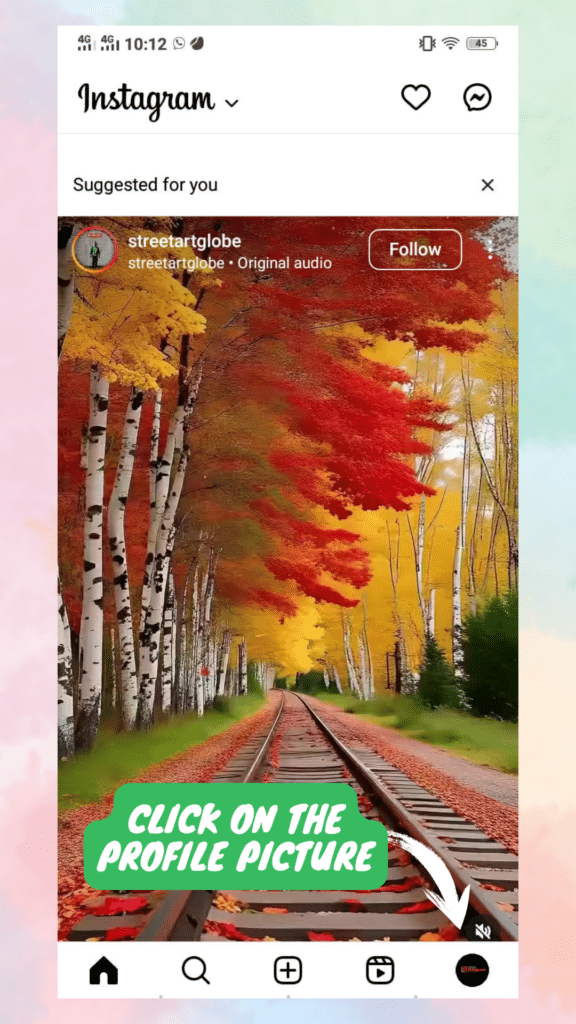
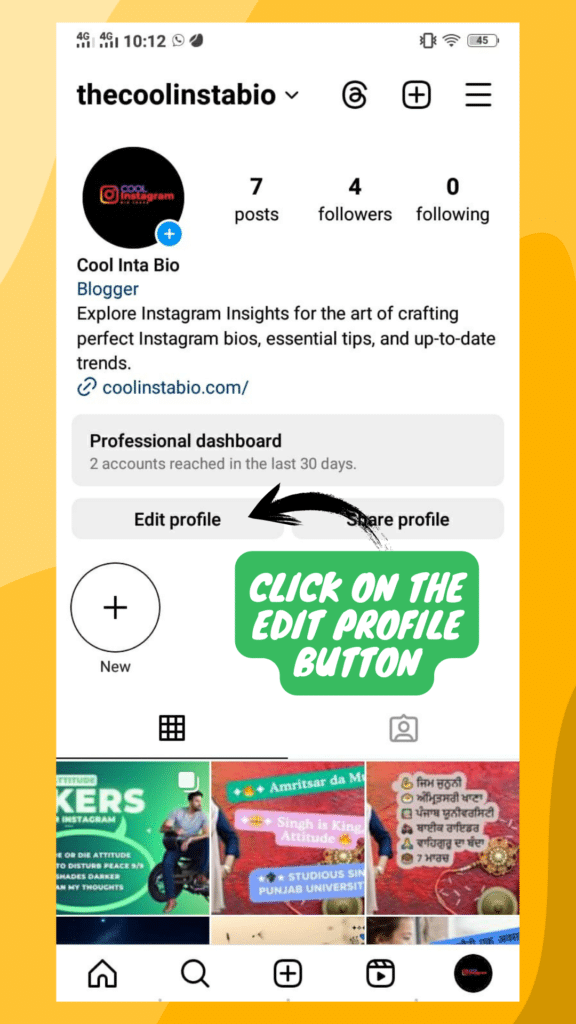
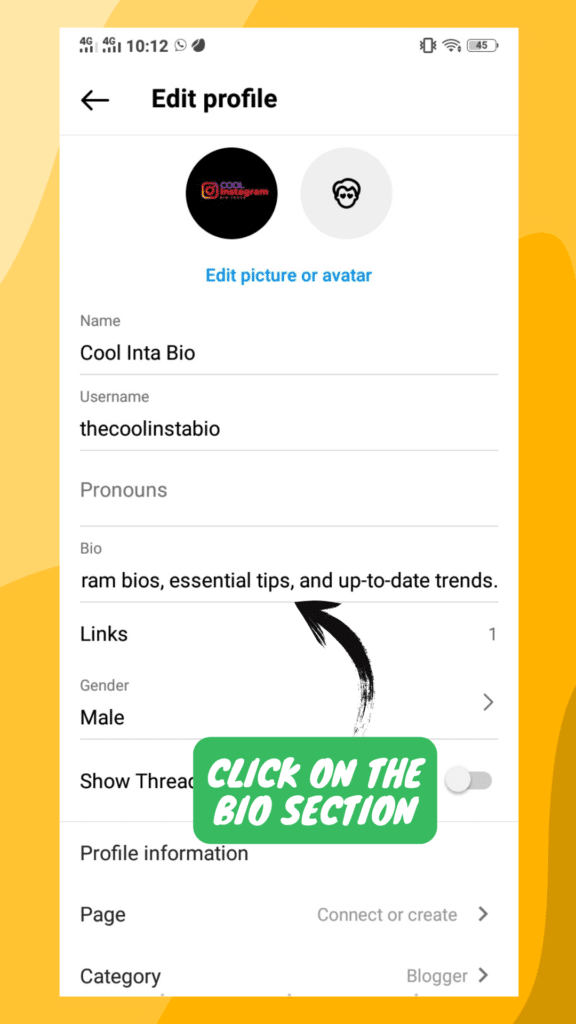
Step 1: Open Your Instagram App
Launch the Instagram app on your smartphone. Make sure you’re logged into the account where you want to add or change the bio.
Step 2: Access Your Profile
Tap on the profile icon at the bottom right corner of the screen to go to your profile page.
Step 3: Edit Profile
Once on your profile page, tap on the “Edit Profile” button just below your profile picture.
Step 4: Add or Edit Your Bio
Scroll down to the “Bio” section. Here, you will find a text box where you can type in your bio. If you’re adding a new bio, simply start typing. To change an existing bio, clear the current text and enter your new bio.
Step 5: Save Your Changes
After typing your bio, make sure to tap “Done” (on iOS) or the checkmark (on Android) at the top right corner to save your changes.
How to Add or Change Your Instagram Bio on Desktop
Your bio introduces you or your brand to the Instagram world, summarizing what you do and why people should follow you. Here’s a simple guide on how to add or change your Instagram bio using a desktop computer.
Step 1: Log In to Your Account
- Open your preferred web browser and go to the Instagram website.
- Log in using your username and password. If you’re not already signed up for Instagram, you’ll need to create an account.
Step 2: Access Your Profile
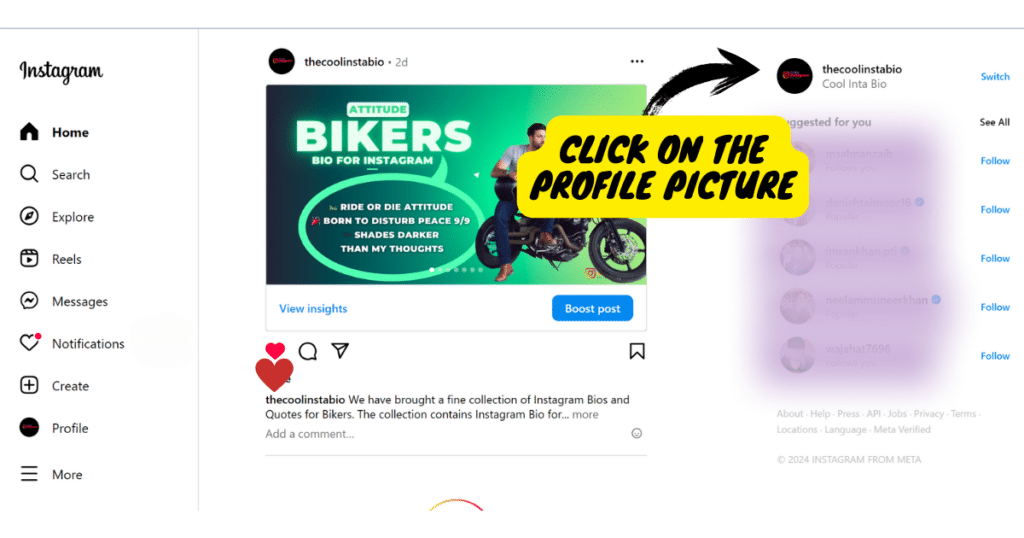
- Once logged in, navigate to your profile by clicking on your profile picture in the top right corner of the screen.
- A dropdown menu will appear. Click on “Profile” to go to your Instagram page.
Step 3: Edit Your Profile
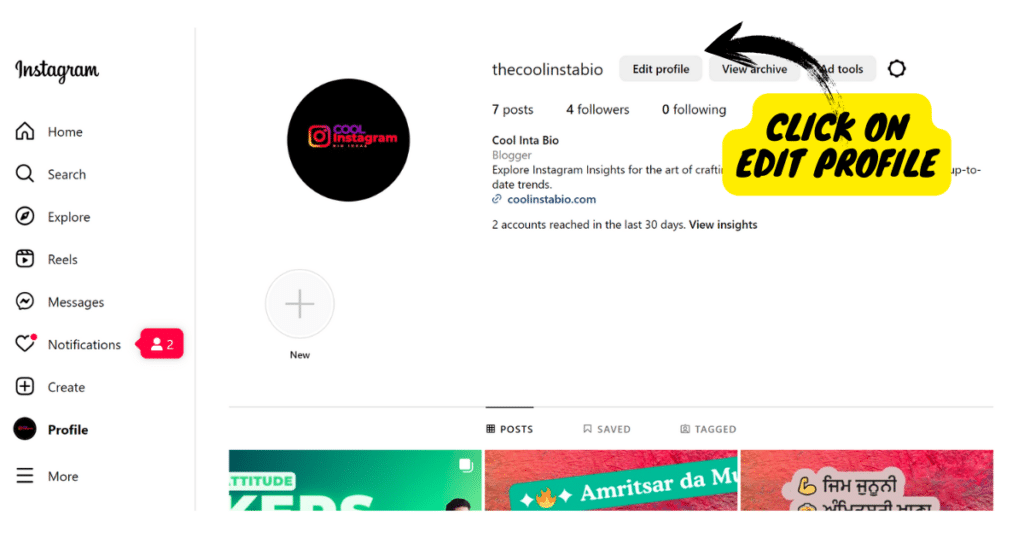
- On your profile page, you’ll see a button labeled “Edit Profile” near the top of the page, just below your profile picture and follower count. Click on this button to start editing your bio.
- The “Edit Profile” section is where you can add or change your personal information, including your name, username, website, and bio.
Step 4: Add or Change Your Bio
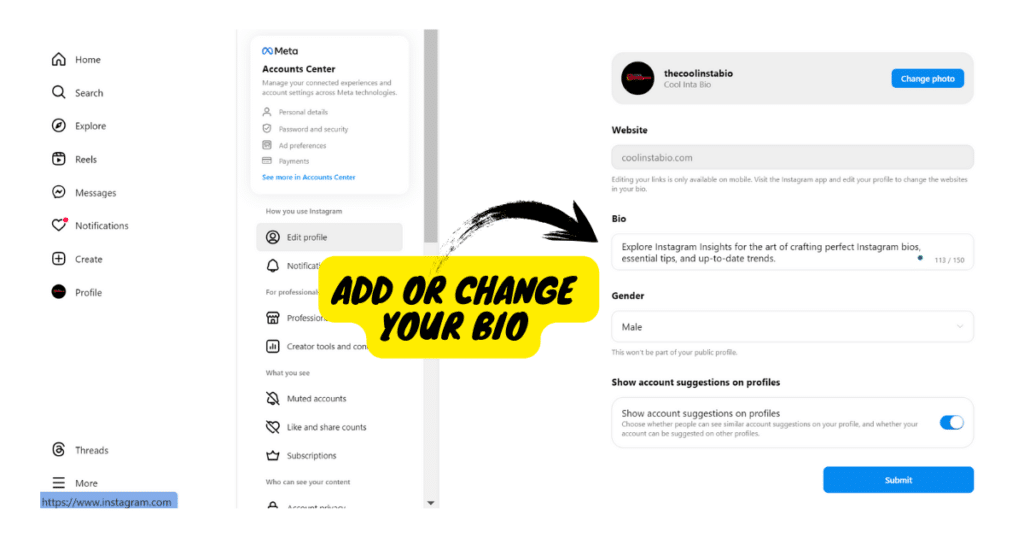
- You’ll find the “Bio” text box in the “Edit Profile” section. Here, you have up to 150 characters to craft a bio that represents you or your brand.
- Use this space to share a concise statement about who you are, what you do, or what followers can expect from your content. You can also include emojis, hashtags, and a link to your website or a landing page.
Step 5: Review and Save
- After adding or changing your bio, take a moment to review it for any typos or errors. Make sure it accurately reflects your personality or brand and fits within the character limit.
- Once you’re satisfied with your bio, scroll down to the bottom of the “Edit Profile” section and click on the “Submit” button to save your changes.
Tips for Crafting an Effective Instagram Bio
- Be Clear and Concise: With only 150 characters, clarity and brevity are key.
- Use Emojis Wisely: Emojis can add personality and visual interest but don’t overdo it.
- Include a Call to Action: Encourage visitors to take action, like visiting your website or contacting you.
- Utilize Hashtags and Mentions: If relevant, include branded hashtags or mention your other accounts.
- Update Regularly: Keep your bio fresh by updating it with new information or achievements.
Final Thoughts
By following the steps outlined above, you can easily add or change your Instagram bio using a Desktop or Instagram Mobile App, ensuring your profile accurately represents you or your brand to the Instagram community. Remember, you can update your bio anytime to reflect changes in your personal or professional life, so feel free to experiment and find what works best for you.
We have brought a huge collection of beautifully crafted Instagram Bios. If you are new to Instagram or lack of ideas about what to write in Instagram Bio, consider exploring the Instagram bio ideas generated by our social media influencers. From attitude to simple and from sad to nature lovers, you can find well crafted Instagram bios.









1 thought on “How to Add or Update Instagram Bio: A Simple Guide”